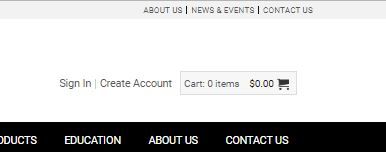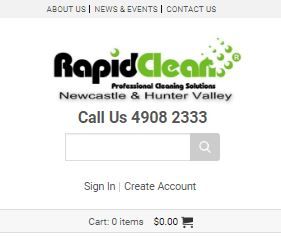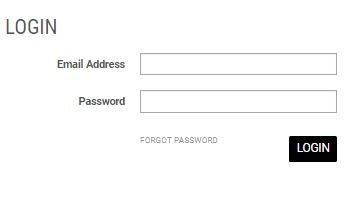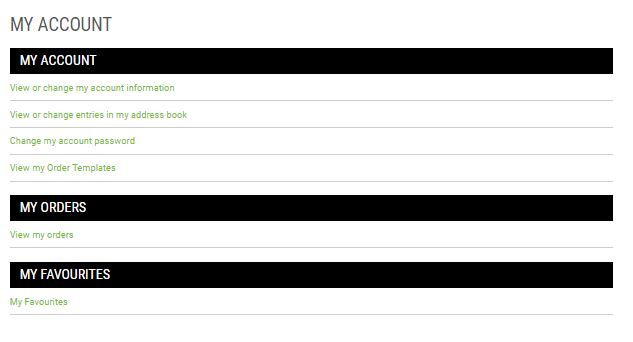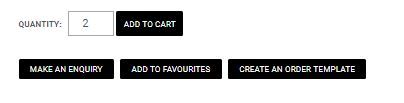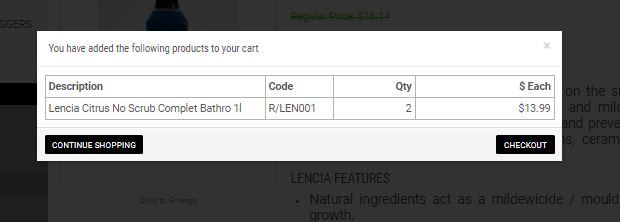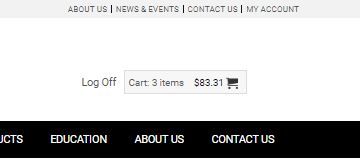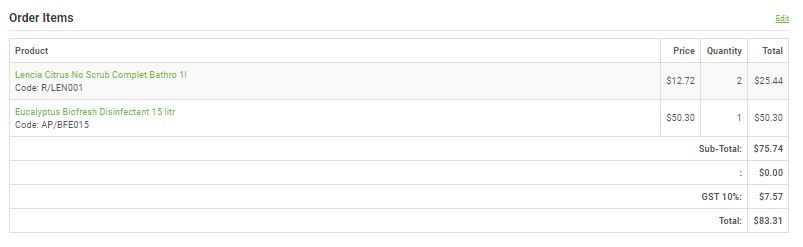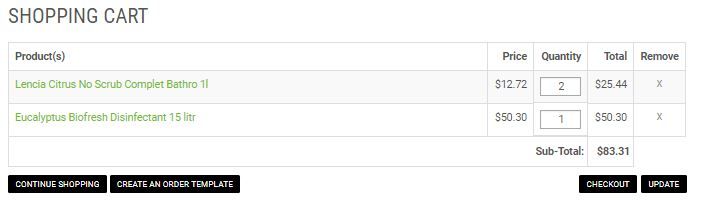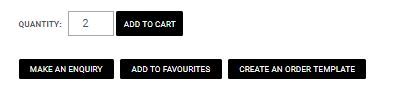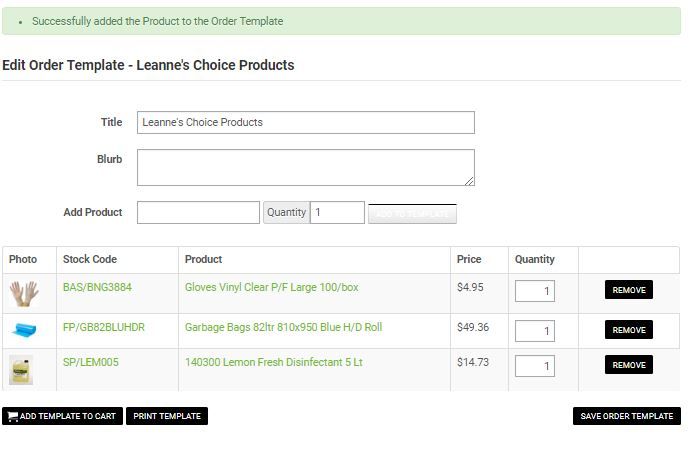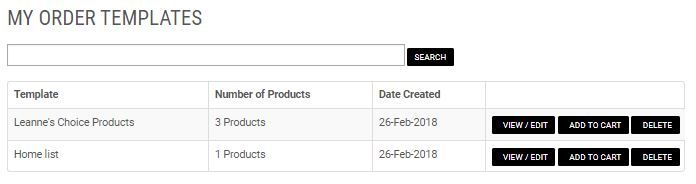How to order online at RapidClean Newcastle
Welcome to RapidClean Newcastle’s Online Ordering. Our stores stock major brands of industrial, commercial, and environmentally friendly cleaning and packaging products. Our RapidClean staff pride themselves on delivering the best cleaning products and honest advice at the most cost-effective price. Our aim is to provide our customers with the support of a national organisation while providing a local service, single source, cost-effective one-stop-shop solution.
Registering for an account
- Registering from a desktop computer, locate a text link called Create Account near the top right-hand side of your browser. Click this link.
Registering from a mobile phone, locate a text link called Create Account under the search box. Click this link. - Fill in all the details, select a password you would like, tick the security verification box, and then click Register.
Note: You will get a confirmation email.
NEED Help? Call us 02 4908 2333
Signing in
- Signing in from a desktop computer, locate a text link called Sign In near the top right-hand side. Click this link.
Signing in from a mobile phone, locate a text link called Sign In under the search box. Click this link. - Forgot password – If you have forgotten your password you can select the Forgot Password link from the sign-in screen. Enter your email address and a new password will be emailed to you. Once you have logged in you can go to Change My Password and change it if you wish to use something more memorable.
My Account
Once you have signed in, you will see your My Account page. You can control many options for your account here.
- View or change my account information - This option allows you to update your Name, Email, and Phone details.
- View or change entries in my address book - This option allows you to change, or add another delivery address.
- Change My Password - This option allows you to change your password.
- View My Order Templates - This option allows you to view, edit, and add your order template to the cart, making it faster to order.
- View my orders - This option allows you to view current and past orders.
- My Favourites - This option allows you to edit or delete products from your favorite list.
How to Add Products to your Cart
- From the Products, menu select a category, then subcategory if there is one.
- Choose items from the selected subcategories and add to the shopping cart by selecting the quantity, then click the Add to Cart
- A popup box will appear, either click on the Continue Shopping or Checkout
- When you have finished selecting all of your products you can go to the checkout page by either click on the Checkout button in the popup box or by going to the Cart link near the top of your browser, then click on the Checkout
Checkout
- Shipping and Billing Address - check this correct.
- Shipping Method - Select if you would like your order shipped or if you would like to pick up from the store.
- Payment method – Select preferred payment method, Paypal, Credit Card, or Cash on Delivery.
- Order Items - Review your order items to make sure you have the correct products and/or quantity. If you wish to make a change click the text link called Edit at the top right-hand side of the list.
- Order Items Edit Options - From the Shopping Cart screen you can remove products by clicking the x at the end of each product. If you wish can also change the Once you have made the changes click the Update button.
- Comments – Add any comments if you have any.
- Once happy with your order, click Confirm Order.
Making an Enquiry
- If you would like to make an inquiry about a product you can do this directly from the product page by clicking on the Make an Enquiry
- Complete the form with what you would like to know, tick the security verification box, and then click Send.
Add To Favourites
- To add your favourite products to a list, locate the product then click on the Add To Favourites To edit go to your My Account – My Favourites
Create An Order Template
Creating an order template will save you time and allow you to reorder the same products. You can have as many different lists as you like.
- Setup your template list by selecting a product, then click on the Create an Order Template.
- A popup box will appear; from here you have 2 options, Add to an Existing Order Template or Create a new order template.
- Once you have selected an option you will end up on the Edit Order Template page where you can add comments in the Blurb box. Once finished click the Save Order Template.
Editing your Order Templates
- Go to My Account, click My Order Templates.
- Click View/Edit to update or remove and products.
- Click Add to Cart if you would like to purchase what is on your template ( remember you can still make changes on the checkout page)
- You can also Delete your template if you no longer wish to keep this list
How to search
- You can locate the search box near the top of the browser.
- Enter the product name or product code (if you know it)
- Can’t find what you are looking for? Contact us by email at sales@rapidcleannewcastle.com.au or call 4908 2333.
NEED Help? Call us 02 4908 2333
Join us on socials |
|